The Best Fluffy Pancakes recipe you will fall in love with. Full of tips and tricks to help you make the best pancakes.
If you are using WordPress development service for more than one site, you may be interested in Multisite mode, which allows you to use one WordPress installation and one database for an unlimited number of sites.
For a long time, WordPress MU was a separate project, and starting from WordPress 3.0, the MU project became part of the kernel and received a new name Multisite.
Table of Contents
What is a WordPress Multisite?
Multisite is a WordPress mode of operation that allows you to use existing kernel files and an existing database to create a network from WordPress sites. In addition, each site on the network has its own settings, and plugins, WordPress theme installation service, and users become common, which provides several advantages:
- Users do not need to create more than one account, you can easily add an existing user to a new site on the network.
- Installing a plugin for each individual site is not necessary, you install the multisite plugin WordPress only once, and activate it on each site as needed.
- If desired, plug-ins can be forced to activate for all sites on the network.
- You need to update the kernel, themes and plugins only once, and not for each site separately.
- You can use a common theme for each site, or do WordPress customization for individual sites on the web.
Sharing data between sites on the network becomes much easier and faster.
In the network mode, there are also its drawbacks, for example, the size of the database, which grows with the addition of each new site. Resources hosting sites become common to all sites on the network, including for example access to it via FTP. Proper network architecture will solve many of these problems.

When to use a WordPress Multisite?
The multisite mode should be used:
- If you are running more than one WordPress site;
- If your company has several departments and each department has its own website;
- When you need to have one account to log in to two or more sites;
- When there is a need to exchange data between two sites;
- If you are developing a multilingual WordPress site;
- If you need additional development and testing environment.
If desired, all this can be organized without using WordPress in the network mode, for example, data exchange between sites can be organized via XML-RPC, and common input using the OAuth protocol. Nevertheless, multisite installation WordPress allows you to solve these and other problems much easier and more efficiently.
When not to use Multisite Installation?
When working in network mode, it is important to understand that the code of the entire site becomes common. This is not suitable if you are developing websites for clients, and provide them with FTP access.
After all, even if you restrict FTP access to one directory, one client can easily upload a .php file that will read any other file or any record in the database in tables of another client — this is not safe.
For everything else, Multisite mode is fine. Even if you are working on a single site, it may be easier for you to test your changes on a subdomain, such as dev.example.org, before applying them to the main site.
Super admin role
In network mode, a new role appears in WordPress – a super-administrator, a user who can manage network settings, create new sites and new users, add users to sites, turn plugins on and off, activate and deactivate themes and much more.
For a super admin in WordPress Multisite, there is a network administration section that looks like a simplified WordPress console.
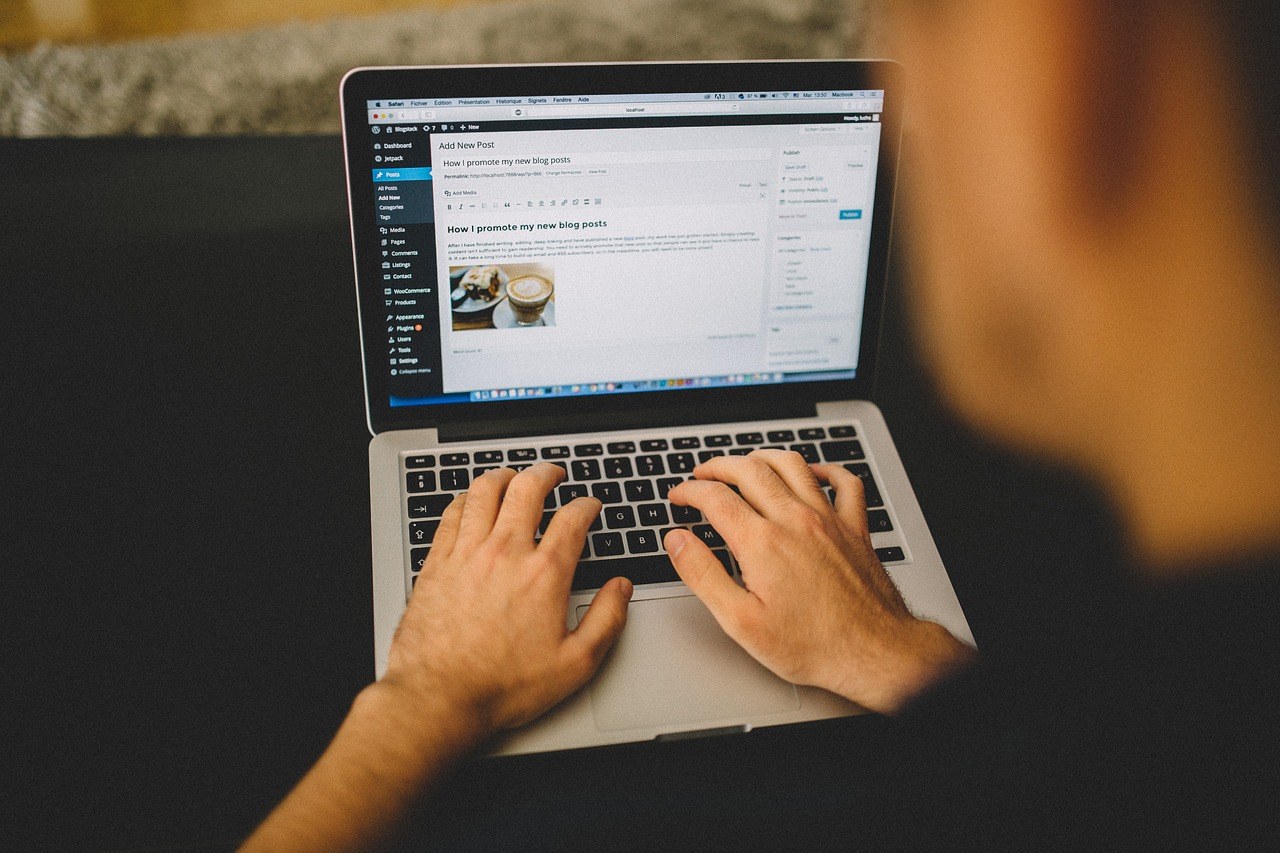
WordPress multisite installation guide
Setting the network mode in WordPress takes no more than a few minutes and you won’t need to hire a developer.
1. Preparation
Before you do WordPress plugin installation on a live site, do not forget to make a full backup of the WordPress directory, as well as a full copy of the database.
After that, make sure that your installation of WordPress supports “beautiful” links (Options → Permanent links) and deactivate all plugins. They can be activated after the network installation is completed.
2. Set network mode
Open the WordPress configuration file wp-config.php and find the following line:
require_once(ABSPATH . ‘wp-settings.php’);
In any place before this line, insert the following directive, which includes the ability to set the Multisite mode:
/* Multisite */
define( ‘WP_ALLOW_MULTISITE’, true );
After that, go to the WordPress admin panel and in the Tools section, you will see the new item Network Setup. On this screen, you can select the type of network and start the installation. We recommend using Multisite in subdomain mode.
When the installation of WordPress is complete, you will be prompted to add several new directives to the wp-config.php file and several lines to the .htaccess file, after which you need to re-enter the administration panel, already as a super-administrator.
3. Network Administration
After entering the top WordPress menu, a new item “My Sites” will appear, from where you can easily go to the network control panel. There you can add new sites, manage users, install themes and plugins, and manage other network settings.
Note that administrators will no longer be able to install new themes and plug-ins, in network mode only super-administrators can do this. A super-administrator can also give super-administrator rights to any other user on the network while editing his profile.
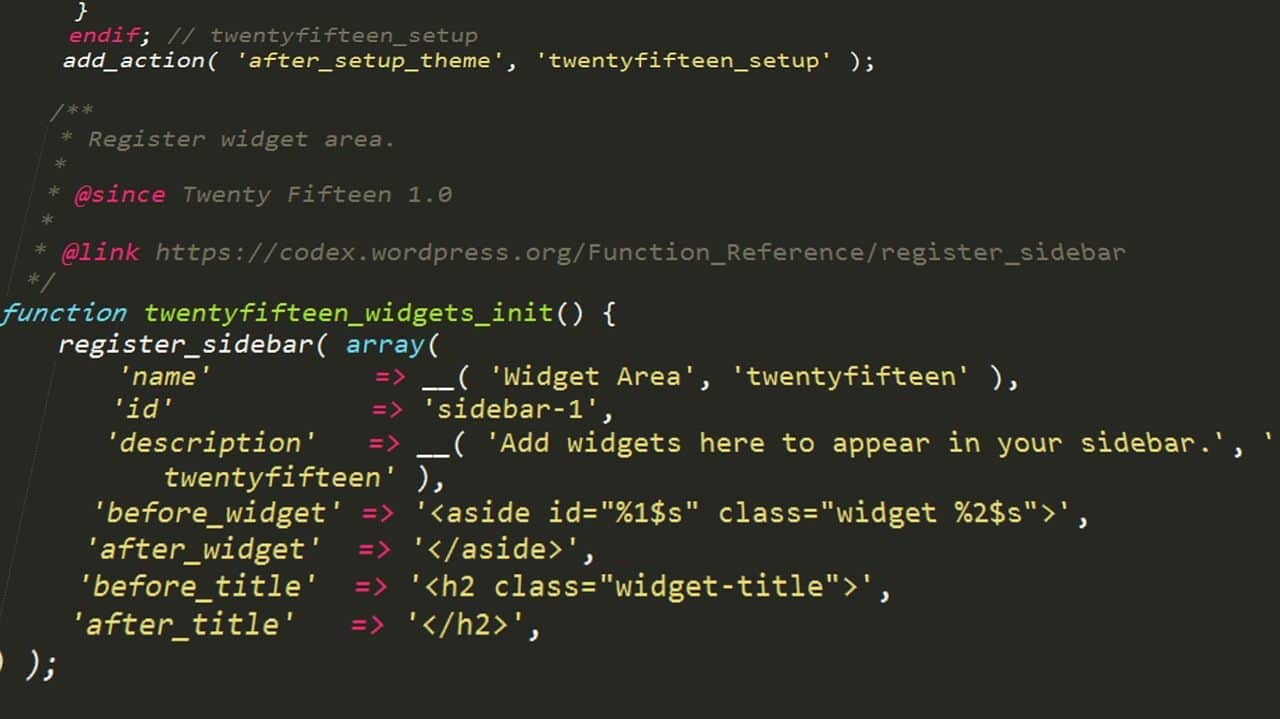
Domains management in WordPress Multisite
One of the common misconceptions of users is that in the Multisite mode you can only use subdomains of the main site, or subdirectory, but this is not so.
In WordPress Multisite mode, each site on the network can have its own domain, and not one. At the moment, you can attach a new domain to the site, as well as set the main domain using the popular WordPress MU Domain Mapping plugin, and in the future, the developers promise to introduce this feature into the WordPress core itself.
Conclusion
WordPress Multisite is a bit more difficult to use than a regular WordPress installation, but its benefits are obvious. The largest network at the moment is WordPress.com, where today there are more than 50 million sites, but sometimes even small single WordPress sites prefer to switch to web mode.
If you decide to try the network mode, do not forget about the backup. If you have any questions on WordPress Multisite, contact our WordPress experts and we will be glad to help!