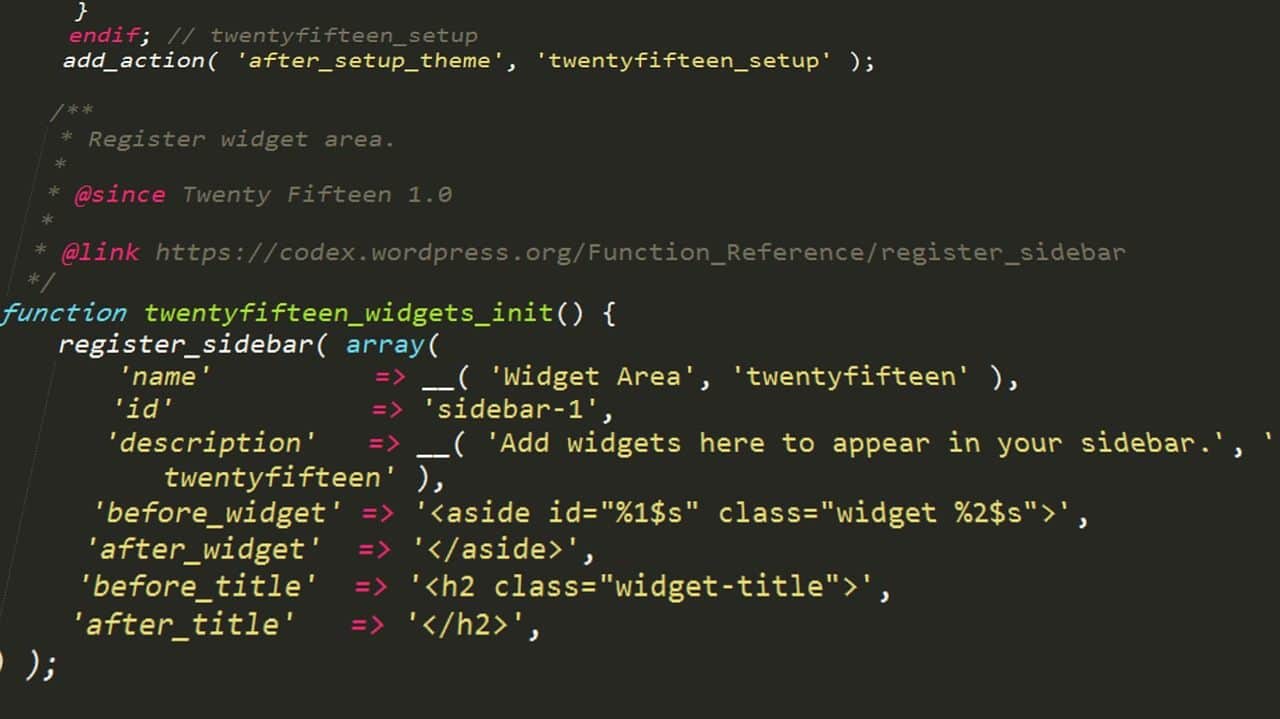The Best Fluffy Pancakes recipe you will fall in love with. Full of tips and tricks to help you make the best pancakes.
WordPress has started as a perfect tool for creating a blog. People knew that they could use its technologies to design creative interface where they could express their thoughts and opinions. However, it has grown into a large system that serves for creating blogs and websites. Nowadays, it powers around 34% of all websites on the Internet. Every third website you visit is likely to be created and powered by WordPress.
WordPress enables its customers to create websites and blogs that can serve different purposes. Some of the most popular products include business and sturtups, portfolios, forums, resumes, social networks, eCommerce shops, etc. However, given this variety, even active may not know all the opportunities WordPress provides. There are some tutorials intended to demonstrate users what WordPress can offer and how all these tools and plugins can be implemented to make a website or blog even better.
In this article, our WordPress experts will answer some of the most popular questions asked in relation to WordPress child theme. Search engine request “wordpress how to create a child theme” is definitely beating all records. Obviously, the opportunity to customize the mirror reflection of the parent theme without making any changes in the original version is a useful technique and a new level in website creation.
What Is WordPress Child Theme?

The questions “What is WordPress child theme?” and “How I can create and use a child theme in WordPress?” are very popular on the Internet forums. Obviously, the child theme offered by WordPress has nothing to do with the customer’s age. It serves as a powerful tool for customization since the changes in the mirror reflection of the original WordPress website are not affecting the parent theme at all. In other words, you can make as many changes as you need to target your website to a particular group of customers without actually modifying the parent website. At the same time, the changes you make in the parent theme are immediately reflected in the child theme. Thus, you can actually update the parent website, but the changes will migrate to all themes created with the use of child theme plugin.
The scope of use of WordPress child theme is wide. This is the safest and the fastest way to update all related websites. Also, if a website created through a child theme plugin stops functioning as you expect or experiences an issue, it can be quickly deactivated without any loss to the parent theme.
A child theme is created in the way that it is actually overlaying the parent theme. A visitor who loads your website sees a child theme that inherits information from the parent theme. However, you can change certain parameters to modify the design and layout as well as add new scripts even if they were not present in the parent theme.
The parent theme becomes a backup theme that includes all key elements. If the upgraded and modified child theme stops working, you can always get back to the parent theme without losing information. At the same time, all changes you make with the parent theme are immediately reflected in the child theme.
How to Create Child Theme for WordPress?

To create a WordPress child theme, you need to follow a simple procedure. First of all, you need to make sure that you have access to the WordPress admin area. Having access to file manager or FTP, which is recommended, will make your path easier.
Creating a child theme is actually much simpler than the work you have performed while creating the parent theme. To begin with, you need to create a directory for the child theme in the existing themes directory. You should name it in the way that will make it easier to distinguish the parent theme from the newly created one. You can use FTP client or File Manager to create a new directory.
The above mentioned it a manual way of creating a child theme in WordPress. You can also use a WordPress child theme plugin to make your task even simpler. In this case, you do not need to manipulate with File Manager or FTP client. All you need to do is to choose one of several plugins offered to you and install it on your site. As an administrator of the website, you should not be having problems with this step. Once it is installed, you can use it to create a new child theme in a few clicks.
After you follow the required actions, you can navigate to Appearance – Themes, choose the newly created theme and activate it. You can edit, re-design and modify what you see and read without making any changes to your original website. This customization should serve a particular purpose. For example, if your parent theme includes merely basic design and text, it is a good idea to add images, colors and other effects to your child theme to attract visitors. You can add and remove features, change text, edit fonts and layouts the way you find appropriate. At the same time, you can always roll back to the original parent theme.
Final Words
A child theme in WordPress is a great tool that serves to protect the job you did when you created the parent theme. That website is original, and it serves as a default. You can always roll back to it since a child theme does not make any changes in its codes, content and directories. At the same time, a child theme allows you to experiment with the design, add-ins and other features that serve to customize your website and make it more user-friendly.
If you need help with creating Child Theme or WordPress development and setup, choose what you need from our web development and SEO services and contact us to implement all your ideas!