The Best Fluffy Pancakes recipe you will fall in love with. Full of tips and tricks to help you make the best pancakes.
As a social media manager, you must have used Facebook business manager at some point to manage a client’s or personal business. Facebook users keep growing worldwide.
The monthly statistics for the number of active users on Facebook is approximately 2.98 billion. Facebook, the largest social media platform, is used for personal and business profiles.
It can be overwhelming managing different Facebook accounts. So, how do you ensure that everything runs successfully? The simple answer to this question is using a Facebook business manager.
Do you need help with a Facebook business manager? Lucky for you because we are here to help. We got you all sorted! So, what’s in it for you from this guide?
We have a comprehensive step-by-step guide on using Facebook’s business manager. Without further ado, let’s quickly begin!
As a social media manager, you must have used Facebook business manager at some point to manage a client’s or personal business. Facebook users keep growing worldwide.
The monthly statistics for the number of active users on Facebook is approximately 2.98 billion. Facebook, the largest social media platform, is used for personal and business profiles.
It can be overwhelming managing different Facebook accounts. So, how do you ensure that everything runs successfully? The simple answer to this question is using a Facebook business manager.
Do you need help with a Facebook business manager? Lucky for you because we are here to help. We got you all sorted! So, what’s in it for you from this guide?
We have a comprehensive step-by-step guide on using Facebook’s business manager. Without further ado, let’s quickly begin!
Table of Contents
What is a Facebook Business Manager?
Before we get started with the definition, here’s a screenshot of the Facebook business manager tool.
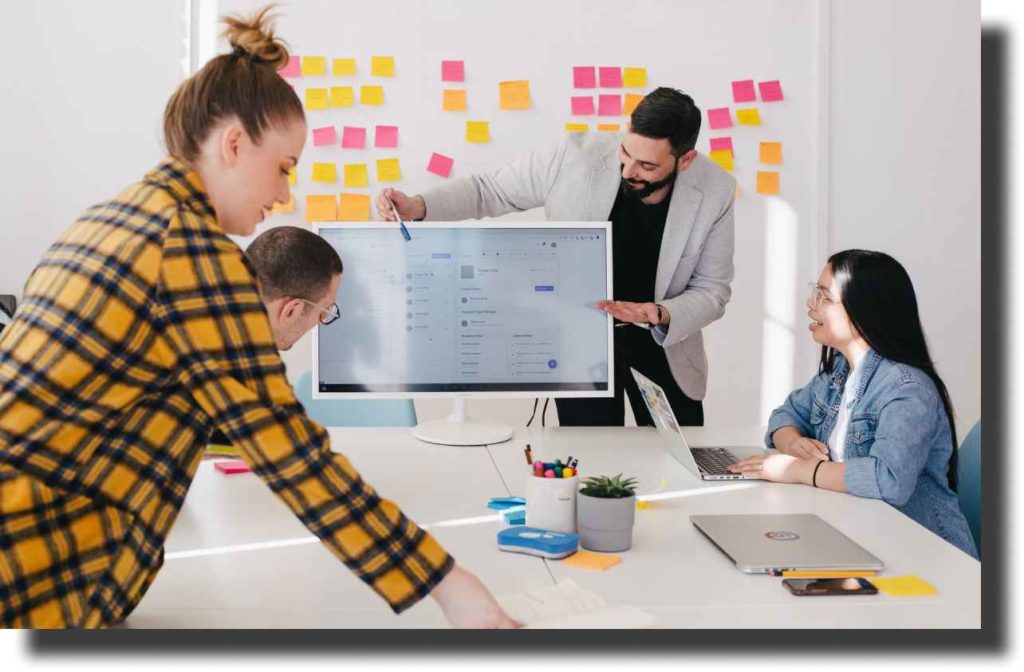
From these three words, pretty sure you’re already familiar with Facebook. Can you already tell the terms business and manager?
In its definition, a Facebook business manager is a central dashboard where you can manage ad accounts, Instagram profiles, business tools, and assets.
You can also share access rights with your team members based on their roles. Your next question is probably – who uses Facebook business manager?
Whether you are an agency or business, you can use the Facebook business manager. If you’re an agency, you can use it to manage multiple pages for various Facebook profiles.
Facebook Manager Pricing
Don’t be stressed out about the subscription fee to the Facebook business manager. It is free to create an account. A sigh of relief right there!
However, you will have to include payment options for advertising. That is for Instagram and Facebook ads. We’ll look at the account creation process later in this guide.
Why Should You Use Facebook Business Manager?
Have you used Facebook for Business before? Are you wondering why you need to use it? Here are the reasons why.
1. Controlled Access
As an agency, for instance, you can share access rights with your team members or clients. It is easier to manage different businesses from a central dashboard.
2. It gives you privacy.
The Facebook business manager helps to separate your personal profile from the business account. This way, even if you have to share access with your team members, they will not view your private page.
3. Track performance
When you’re managing businesses online, you need to know if they return the expected results. The Facebook business manager helps to keep track of the performance of the ads and pages.
4. Security
Control what your team members can view and what they shouldn’t. For instance, you can control how your team can access the pages without sharing the login credentials.
5. Manage ad campaigns
Businesses and individual profiles are running ads on Facebook. Although you can still run ads from the Facebook profile, the Facebook business manager helps you create different audiences.
Besides, you can pause non-performing ads. The Facebook business manager has more features that make it easy to manage Facebook profiles.
6. Simple to use
A Facebook business manager is simple to use. It helps you organize your Facebook profiles, market, and advertise. In case of any issues, you can always get support from Facebook.
Setting Up A Facebook Business Manager
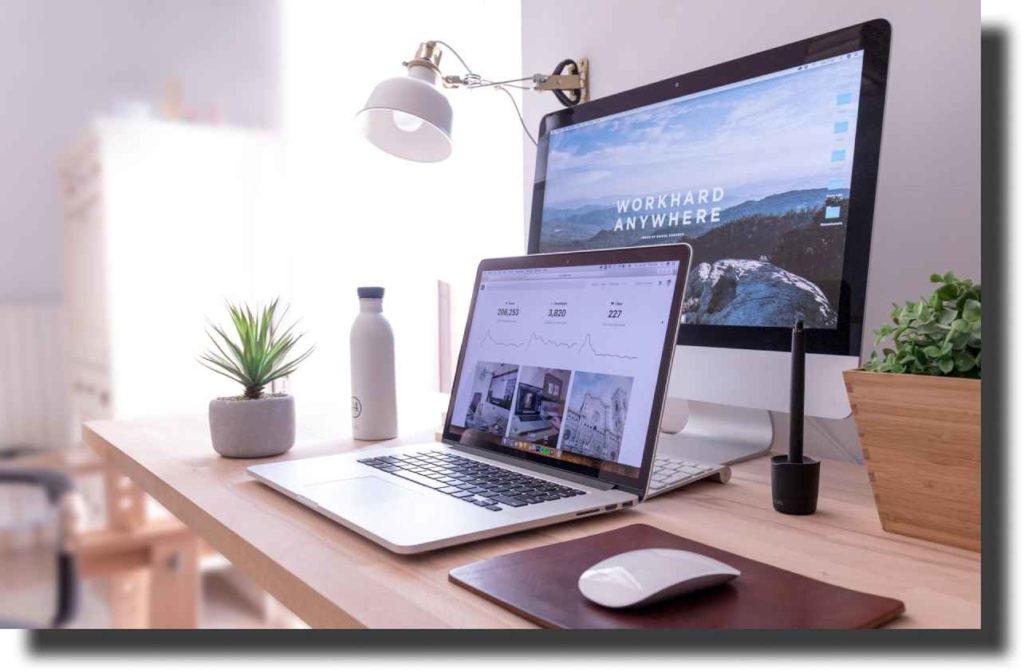
Creating a Facebook business manager account is very easy. By now, you already have an overview of how it works. Our step-by-step guide takes you through how to create an account, add users, and add an account. What you need is the facebook business manager login credentials.
Step 1: Create Facebook business manager account
Assuming you’ve not created your account yet, let’s begin by clicking on business.facebook.com. From the two buttons on the top-right, click on create account. But, make sure that you’re logged in to Facebook first.
From the popup that appears, enter the correct credentials in each field. That is your business name, name, and email. Once you’re satisfied with the information, click submit.
Next, add more details about your business like, website, address, and country. After you’ve successfully entered the information, click on the submit button.
Next, confirm your email. With that, you will have created a Facebook business manager account.
Step 2: Add Facebook pages
Click on the settings tab to add the Facebook page or multiple pages that you’re currently managing. Next, click go to business settings. On the left side menu, select the pages tab.
There are three ways to go about it. First, if you’re an agency and you do not have access to your client’s page, click the drop-down arrow to select request access to a page.
Otherwise, you can create a new one or add a page. After adding a page successfully, you can view posts, insights, post engagement, and performance.
Step 3: Add an Ad account
Ads are a paid method of advertising a business. They help to market a business to your target audience. Hence, you will have to link your ad account to the Facebook business manager.
From the settings tab, click on the ad account. You can create a new ad account or request access to an existing ad account. The reason why you need an ad account is for advertising.
Step 4: Add an Instagram account
If you have an Instagram account, you can connect it to your Facebook business manager. On the left-hand menu on settings, click on Instagram accounts.
Click on add to get started. Next, click connect your Instagram account, then enter your Instagram credentials.
Step 5: Add Users
As an agency or business, you can invite your employees or team members to work with you. From the business manager settings, click on users.
On the people’s tab, click add. From the popup that appears, add the email address of the users to add and assign a business role. Besides, you can also invite partners or system users to work with you.
With a Partner, you can share your assets with them or request assets from them. On the Partners tab, click add on either option that you select.
Your partner needs to have an active business manager ID to access your assets.
How To Add Assets

In Facebook Business manager, you will come across the term assets. Assets are like Facebook pages, Pixels, ad accounts, app, and Instagram accounts.
There are three ways of adding assets – creating a new one, using existing assets, or requesting access. The purpose of including your business assets in your business is to have more control and grow your business.
Whether you have a personal business or multiple business profiles, a Facebook business manager makes it easy to manage your business from a central platform.
It gives you more features besides adding an ad account, users, and Instagram account. Let’s look at how to add the various assets.
1. Business Facebook ads manager.
Facebook ads manager is a dashboard for advertisers to run and monitor ads. Advertising is a strategy that businesses use to create awareness and convert more customers.
To get started, go to business settings and click ad account. You may need to set up your billing method first before. If you’re managing multiple businesses, you can also assign people from this section.
Once you have successfully set up your ad account, you can now advertise from the Facebook business manager.
2. Facebook pixel
You need a Facebook pixel to monitor the performance of your marketing strategy. From settings, click on data sources, then select pixels.
Creating a Pixel is easy. Click on add to get started. Enter the name of the Pixel and your website URL. However, the website URL is optional.
How To Create A Facebook Audience
With the Facebook business manager account, you can advertise and market your business without exiting the dashboard. To create ads, you need to select an appropriate audience.
You can use a lookalike, custom audience, or saved audience. To create an audience, click on the menu tab, then select audiences. Let’s have a detailed look at three types of audiences.
1. Lookalike audience
As the name suggests, a lookalike audience is comparable to your existing audience. You use this audience type when you’re advertising through ads.
If you do not have a lookalike audience already, you will have to create it from the existing audience. From the audience, click on create a lookalike audience.
Select the audience to create from and include the audience size and location. Once you’re done, click create audience.
2. Custom Audience
A custom audience is more specific. You create this audience from people who have interacted with your business, clicked on your ads, website, or Facebook page.
For instance, potential customers check your Instagram page or eCommerce website but do not take action. Having a custom audience helps to convert such clients.
Here’s how to go about it. From the audience tab, click create a custom audience. You have different options to create a custom audience. You can select from the website traffic, app activity, customer file, and engagement.
Do you have subscribers from your email list that you want to use? Select the customer file to get started. Select an option that works for you and proceed with the instructions.
However, if you select website traffic, you will need to install a Facebook pixel. Once you’re done selecting an option that works for you, click create audience. You can use the custom audience to create a lookalike audience.
3. Saved Audience
A saved audience is simple to create. Before you use one, you have to make inclusions and exclusions. For instance, it can be due to demographics, age, or gender.
Again, from the Audience tab, click on create a saved audience. What you need to create this type of audience is the audience name, location, and age.
You can exclude people in a specific location or generate it from a lookalike or custom audience. Once you’ve set up the necessary information that you need, you can click on create audience.
Audience targeting is a success factor in your ads. Therefore, when you run ads, make sure that you select the right audience type from the saved, custom, and lookalike audiences.
Who Should Use A Facebook Business Manager
Anyone running a business is free to have a Facebook business manager. If you have a small business, you do not necessarily need to have it.
For instance, you’re selling beauty products, and you do not have a physical store. You’re only marketing on the Facebook and Instagram social media platforms. You can run ads from your pages and manage postings without having a Facebook business account.
But if you’re an agency or a marketer who’s managing several businesses, you definitely need a Facebook business manager. For instance, you can share access rights with members to manage postings, ads, and assets.
Managing a team can be difficult and time-consuming. To counter this, you need a Facebook business manager. Check out the reasons why:
- To manage ad accounts. Also, it is easier to check the performance of the ads without having to log out and log in to view various business accounts.
- To control access to the different business profiles. For instance, you can assign team members specific accounts to manage. That is, create posts and run ads.
- When running a business, you want to have a separate account different from your personal page.
- To have control and monitor assets from a central dashboard. For example, the apps, Facebook pages, Instagram, Whatsapp, Pixels, and ad accounts.
Final Verdict
For a beginner, it may seem daunting to use a Facebook business manager. But, it’s easy to use when you have the necessary information. Over 200 million businesses are running businesses on Facebook.
Using the Facebook business manager makes it easy to manage, advertise and market businesses. The advantages of using it are security, ease of use, and it’s free.
Also, you can easily switch to a Facebook business manager. If you need help to start using it, our guide takes you through everything you need to know. It is easy to follow for users with no prior experience in using it.